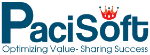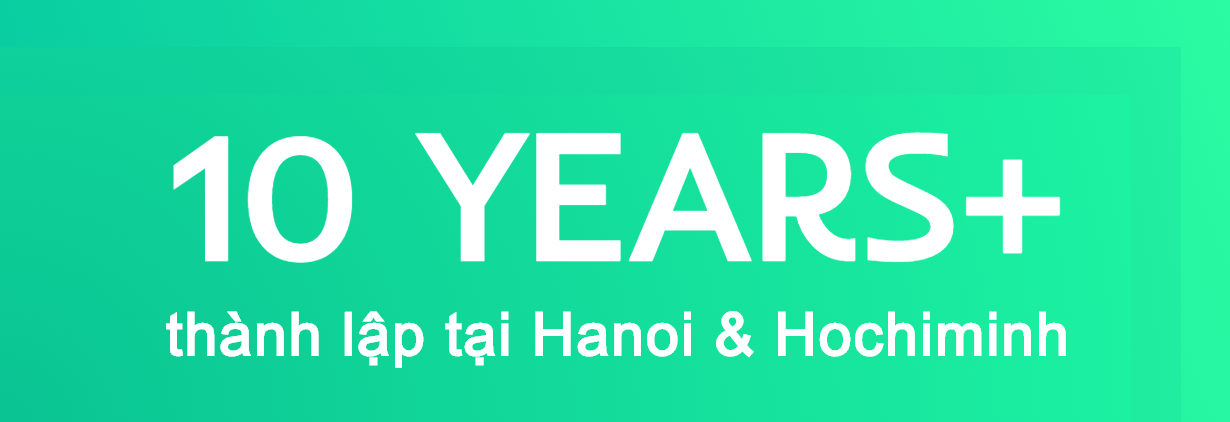Gói ngôn ngữ Windows 8 dành cho máy tính đang chạy Windows 8 các phiên bản Windows 8, Windows 8 Enterprise và Windows RT & Windows 8 Pro . Bạn có thể cài đặt trực tiếp từ Control panel của máy mà không cần gói cài đặt offline riêng. Tiếng Việt sẽ được áp dụng cho 12 App mặc định và toàn bộ hệ thống ngôn ngữ của hệ điều hành .
Để thay đổi ngôn ngữ hiển thị của Windows 8 thành tiếng Việt, chúng ta tiến hành theo các bước sau:
Bấm phím Win để truy cập màn hình start, gõ “language” trên màn hình hiển thị kết quả chọn setting.

Trong danh sách kết quả vừa hiển thị, chọn mục Language.

Trong cửa sổ vừa hiện ra bạn chọn mục “Add a language”.

Sử dụng thang cuộn bên phải để để tìm mục “Tiếng Việt” nằm gần cuối danh sách ngôn ngữ. sau đó bấm “Add”. Màn hình sẽ hiện kết quả.

Để tải gói ngôn ngữ hiển thị Tiếng Việt của Windows, bạn nhấp chuột chọn mục Options ở cuối thẻ Tiếng Việt rồi chọn mục “Download and install language pack”.

Chờ cho Windows tải gói ngôn ngữ Tiếng Việt dung lượng 2.6 MB và tiến trình cài đặt tự động hoàn tất.

Để áp dụng gói ngôn ngữ vừa cài đặt làm ngôn ngữ hiển thị mặc định. Vào mục Options của ngôn ngữ rồi chọn mục “Make this primary language”.

Khởi động lại máy và tận hưởng thành quả sau đây là vài hình ảnh Windows 8 sau khi Việt hóa. Chất lượng dịch thuật khá hoàn thiện.